Developing with ARM-based Surface Laptop Copilot+PC
This week I was excited to finally get my hands on a new PC for my personal use. I purchased one of the new ARM-based Surface Laptop Copilot+ PCs. As a developer focused on .NET and Azure, I was eager to see how well this sleek new machine could handle my day-to-day workflow.
While performance and battery life have impressed me so far, I’ve run into a few bumps in the road when it comes to local development, especially in areas that rely on platform-specific tooling or containerized environments. In this post, I’ll highlight a couple of early challenges I’ve encountered and what I did to work around them. I’ll update this post as I learn more and adapt my setup.
💡 Why ARM64
First, a quick note on the setup. The Surface Laptop Copilot+ PC is powered by Qualcomm’s Snapdragon X Elite processor, which means it runs Windows on ARM64. For most day-to-day usage, this isn’t a problem in Windows 11. Many of my apps “just work.”
But when it comes to software development, I’ve had a few relatively minor challenges.
🚧 Challenge 1: Docker Desktop Didn’t Work (At First)
One of the first roadblocks I hit was Docker. I use Docker heavily in my development environment. The first thing I set up on any new project is a Visual Studio Code dev container. I love the ability to have a known-good environment that I can use locally or in a GitHub Codespace.
Initially, I installed Docker Desktop using my usual winget configuration file (which I use to quickly configure new machines). But I kept running into runtime issues. While Docker Desktop did install, it continually failed to start, and I was getting errors I hadn’t seen before - “wsl.exe –mount on ARM64 requires Windows version 27653 or newer.”
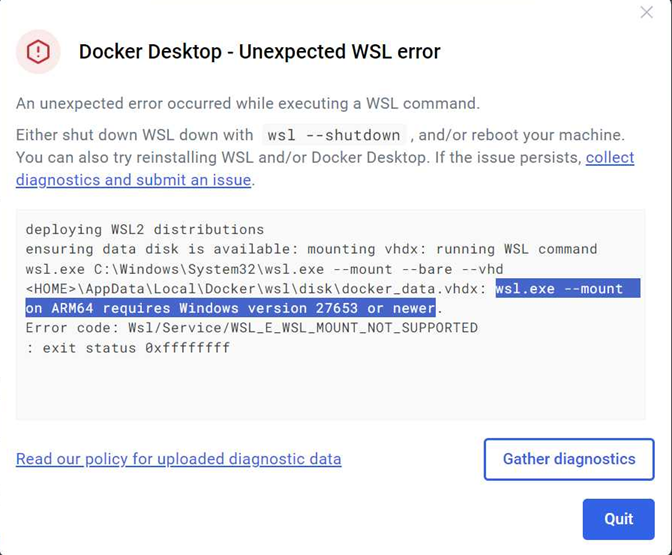
Even after applying all the Windows updates, my new PC is running Windows 11 version 24H2, OS Build 26100.4652.
Turns out I had installed the standard x64 version of Docker Desktop, not the version built for Windows ARM64.
✅ Fix: Use the ARM64 version of Docker Desktop.
⚙️ Challenge 2: Azure Functions Core Tools on ARM64
Another surprise came when I tried to install Azure Functions Core Tools in my dev container. I’ve been using the Azure Functions Core Tools dev container feature from https://github.com/jlaundry/devcontainer-features/tree/main/src/azure-functions-core-tools for some time, and it almost always works flawlessly.
|
|
On my new PC, when using the dev container, I continually received errors when the Azure Functions Core Tools feature was being installed.
On a hunch, I tried running in a GitHub Codespace, using the same dev container configuration. It worked! Dev containers worked in Codespaces, likely due to a hosted x64 Linux container runtime under the hood.
The issue? The Azure Functions Core Tools currently has limited support for Linux ARM64. After much searching, I found this issue - https://github.com/Azure/azure-functions-core-tools/issues/4279
✨ Workaround: Use the preview version of Azure Functions Core Tools, which offers limited support for ARM64. Install it via:
|
|
That got me unblocked! I updated my dev container configuration to install node and the Azure Functions Core Tools (preview) via NPM.
✅ What’s Working Well
Despite these early hiccups, a lot is working really well:
- .NET SDKs run great on ARM64. No issues compiling or running apps.
- Visual Studio Code is wicked fast and stable, with extensions working as expected.
- GitHub Codespaces might be a good fallback strategy if local tooling proves unreliable.
💭 Final Thoughts (For Now)
ARM64 on Windows is really good, but it’s not frictionless yet. I’m optimistic, though. Each of these hurdles has had a workaround, and I expect the tooling will continue to mature rapidly now that Copilot+ PCs are on the market.
If you’re setting up a Surface Laptop Copilot+PC for development, especially in the Azure/.NET world, I hope this post gives you a head start. And if you’ve encountered (or solved!) other challenges, I’d love to hear about them.
👉 Reach out and let’s compare notes!